Shops and Menus Configuration
This page will cover all the fundamental aspects necessary for setting up Genesis shops and menus.
Dynamic Editor
- Shops and menus can be created in the online editor here
- ShopName: The internal id of the shop which we can reference to as this shop.
- DisplayName: The title of the in-game GUI. You can use any color or formatting here.
- Command: Here you put in the commands players can open the shop with. You can separate multiple commands using a ‘:’. If you do not want the shop to be connected with a command simply remove the whole line. In the shown example case, the commands are “/example” and “/ex”.
- The sign text: This is what you would type on a sign to make it open this shop. We will not use that in this example. If you want to use this, you will have to enable this in the main config file.
Now, let’s add an item to our shop. For this example, let’s start by adding one stone block to the first slot of the GUI. When clicked by a player, the player will buy 1 stone for $15. (NOTE: This requires Vault)
'1':
RewardType: item
PriceType: money
Price: 15
Reward:
- - type:STONE
- amount:1
MenuItem:
- type:STONE
- amount:1
- 'lore:&fClick here to buy this item for $%price%'
Message: '&fYou have received %reward%!'
InventoryLocation: 1
ExtraPermission: ''- ‘1’ is the internal shop item name: It’s used to keep your file organized. You can use anything here, as long as every shop item per shop has a unique id. In this example, the inventory location is used.
- RewardType: This is the type of action that happens when the item in the inventory is clicked. For a list of all possible RewardTypes, click here.
- PriceType: This is the type of cost of clicking the item. For a list of all possible PriceTypes, click here.
- Price: This is the price of the PriceType that you defined. The PriceType in our example shop is money. 15 money will be taken if you click on this item.
- Reward: This is what you are rewarded with when you click the item. The RewardType in our example shop is “item”. Type: STONE and amount: 1 are defined as the reward. For more detailed examples, click here. For more info about how to set up items, click here.
- MenuItem: This is the item (icon) that is displayed in the GUI in-game. This can be anything you want. In this case, one stone block is displayed as the item in the GUI. A lore is also defined for the item that uses a placeholder. To see a list of all possible placeholders, click here.
- Message: This is the message displayed in chat to the player when this item is clicked by the player.
- InventoryLocation: This is the location the item will be in the inventory. 1 will put it in the first slot of the inventory. Use 0 to make it automatically choose the next empty slot.
- ExtraPermission: This is the permission required to click the item, which won’t be used now.
Finish Example Shop
- Now that you have added the options in the file and defined at least one item, go ahead and save the file.
- Reload BossShop in-game using the
/genesis reloadcommand. - Now, because we have called the shop
example-shopat ShopName, we can open the shop using the following command:/shop example-shop
If you have followed these instructions correctly, you should see the stone in your shop menu. If you are having issues let us know on Discord.